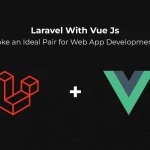The rise of the ECommerce business has led many digital store owners to comply with the latest technology and advanced configuration to increase their product visibility and ROI.
In contrast, they are trying out many prospects, including the Google Shopping extension. However, exploring the nature and key components of Google Shopping Feed Extention is not easy at all.
After all, it’s a vast product distribution channel that global merchandise and marketing managers use to expose your ECommerce products to a broader audience, increase conversion rates and sell more for an extended period.
In contrast, recently, we received a lot of queries on how to create a Google Shopping Feed in Magento 2 and assure smooth moving and featuring of related products to Google Merchant Center.
In reference to those queries, here’s a comprehensive guide on how you can Add and manage your products in the Google Shopping extension in Magento 2.
Table of Contents
What is Google Shopping Feed?
Every time you enter a product name in the Google search box to check the price comparison, reviews and customer feedback before buying, a list appears with the product images with different price ranges of various shopping sites; that’s what is called Google Shopping Feed.
This Shopping Feed reduces manual product management. Also, it helps Google understand your product better, enabling the import products to Google Merchant Center time for you.
Once you export your product lists to Google feed, you get access and can start advertising your products on Google Shopping. Advertising your products on Google shopping means more visibility, more clicks, better engagement and high-end revenue.
But, in the due advertising set-up on Google Shopping Extension Feed, don’t forget to go through the Google Advertising guidelines and never overdo anything that can hamper your chances of getting good results.
Most importantly, pay close attention to the correct field mapping.
It sounds like a hectic task, right? Well, once you install Google Shopping Feed Extension for Magento, rest, you only have to check the fields or extend product attributes since everything is already pre-programmed.
Now, let’s dive into the Google Shopping Extension in Magento set-up procedure to make things easy for the users.
Step by Step Procedure to Set up Google Shopping Feed in Magento 2
As I said above, constructing Google Shopping Feed in Magento 2 won’t take much of your time as almost all the fields are preset. However, newbies need to follow a more streamlined process to set up the product feed beginning with:
Stores -> Configuration -> Extensions -> Google Shopping Feed.
Step 1 – General Feed Information Fill up
The first and essential thing for you to do here is to set the Feed Title and Description. Once you do this, you are good to go!
Step 2 – Map Product Fields Set up
You will find the Attribution Mapping mapped by us, so here, there is nothing much for you to accomplish. However, you can add an extension to that list per your preference and customize the product list.
Step 3 – Products Filter Set up
Exporting relevant products to this distribution channel will enhance your chance to get more ROI from your Google Shopping Extension Feed.
But for that, you need to enable your product filter first and remove specific items from being pushed to the feed. With the filter, you can:
- Include/Add Disabled Products
- You can only include/add products with a price > 0
- You can include out-of-stock products too
- You can include visible products only
Step 4 – Google Analytics Integration
Adding products to your Google Shopping Extension Feed is not the end of the story. Once you add those products, you need to track their performance and impact on your sales and performance.
You must make Google Analytics Integration In Magento 2 and set UTM (Urchin Tracking Module) params to the feed product URLs.
You can set Name, Content, Source, Medium, and Term to make the link easy to configure by the system.
Step 5 – Kick Start Your Product Feed
Once you set up the UTM or Urchin Tracking Module parameters, it’s time to hit the SAVE button to import the product feeds to Google Merchant.
Note – Magento’s Google Shopping Extension Feed runs on crone daily to push new products to Google merchants. It eliminates the adding and removing task and allows you to relax while it handles the task by itself.
The previously generated Feeds section also contains a list of all product feeds generated for various store views or websites. So you can quickly jump to the feed if you want and check it directly from the admin panel.
Bottom Line
So this is a wrap from my end on how you can comprehensively set up Google Shopping Feed in Magento 2 without hassle. However, it belongs to the daunting set-up category and might ask for professional help during the procedure.
Although it is more of an automated, quick, and easy procedure with the right approach, enrich Metizsoft Solutions – A leading Magento development company, for all possible help and assistance.
AboutChetan Sheladiya
Related Posts
What are the Best Shopify Apps of 2017?
Table of Contents IntroductionYotpoMetaFields EditorBetter ShippingProduct BundlesProduct Options by BoldStore...
5 ways to make an excellent first impression of your new online store!
5 ways to make an excellent first impression of your new online store!
In this progressive digital era, starting an eCommerce business is easy and challenging at the same time. Easy, because of the...