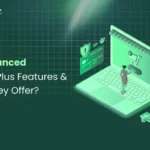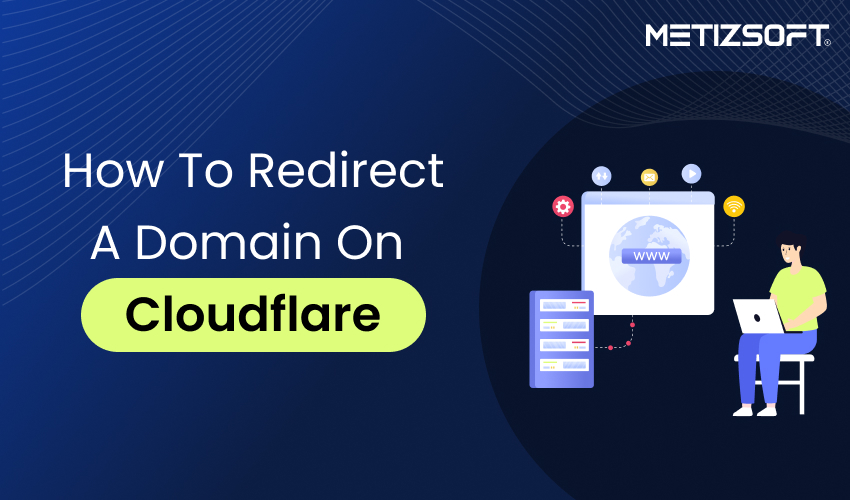
Table of Contents
Introduction
Domain forwarding, or redirecting, is vital in website management. It allows website owners to seamlessly redirect visitors from one domain to another without losing traffic or affecting their online presence. Cloudflare, a viral Content Delivery Network (CDN), offers comprehensive tools to manage domain redirects effectively.
In this guide, we will provide a detailed walkthrough of setting up domain forwarding in Cloudflare. This will include step-by-step instructions, best practices, and tips to help you understand and implement domain forwarding successfully, ensuring that you achieve the best possible results for your website.
Follow the Steps to Forward/Redirect a Domain in Cloudflare Correctly
Step 1
Sign up or register on Cloudflare to open an account.
Avoid this if you have an existing account, and log in using your User ID and Password.
Step 2
Add Your Domain (for example, metizsoftsolutions.com) to DNS
Step 3
Go to Records and Add 2 “A” Records
One “A” is for the Roots using the IP address 192.0.2.1
i.e., You can add a comment (Use for redirect) for this if you want
You can add the second “A” for WWW using the same IP address, 192.0.201
Make sure to use the “PROXY” status for both records.
i.e., You can add a comment (Use for redirect) for this if you want as well and hit Save for further processing
Step 4
Now that we have the 2 “A” records in place, the next step involves:
Rules => Redirect Rules => Create a new dynamic Redirect
Under it, create a Rule Name (i.e., forward to https://metizsoft.com)
Once created, scroll down to “When incoming request match” and click on the All incoming option request option.
Then, under the “URL Redirect,” make the following changes:
Type: Static
Status Code: 301 (Permanent Redirect)
URL: https://metizsoft.com
Once done, double-check the changes you have made in all the sections and then hit the “Deploy” button.
It will revert you to the “Redirect Rules” page, where you will see the Rule has turned green, indicating “Turned On.”
Now, return to your browser and check whether your changes are spot-on and working correctly.
Put the URL (https://www.metizsoft.com/) in your browser search bar and hit Enter.
If you see your website page loading quickly and smoothly, your domain is comprehensively forwarded to your root domain.
Wrapping Up
Properly forwarding a domain in Cloudflare ensures a smooth online experience for your visitors. Following the abovementioned steps and carefully considering the discussed factors, you can successfully redirect traffic and optimize your website’s performance.
Remember to thoroughly test your redirects to ensure that everything functions as expected. Contact Us for end-to-end Cloudflare domain redirect support and valuable assistance if you encounter any challenges.
AboutChetan Sheladiya
Related Posts
What’s New in Node.js 25? Key Features Updates
The launch of Node.js 25 has set a new standard for speed, security, and developer productivity. The major enhancements are...
How to Build a Scalable AI Chatbot for Business: Best Practices, Solutions & Roadmap
Table of Contents SummaryIntroductionWhy Scalability Matters in AI Chatbot DevelopmentTypes of Chatbots: Rule-Based vs....