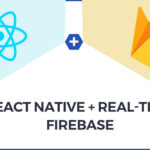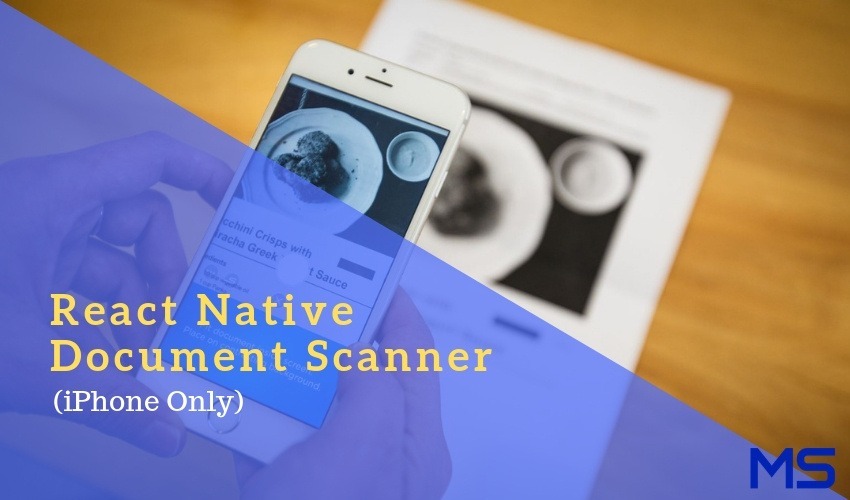
Let’s start from the beginning, if you are looking for a document scanner the same as the Doc Scanner application then you are at the right place.
There is only one best library that I can suggest to you and that is react-native-document-scanner.
Let us now look at some of the best features of React Native Document Scanner Library.
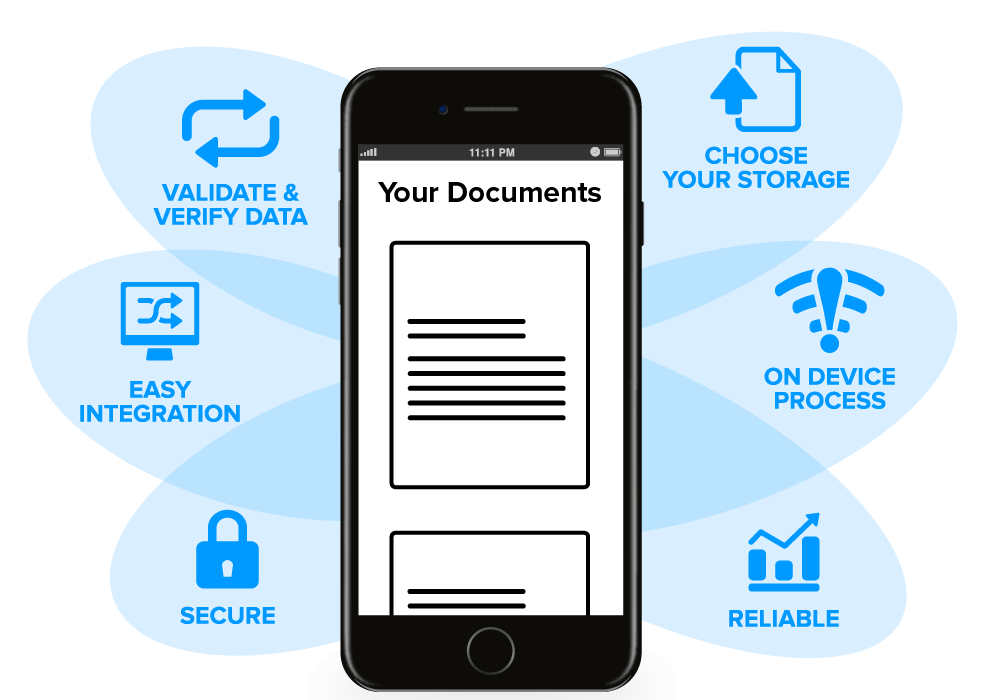
Features:
- Live detection
- Live camera filters (brightness, saturation, contrast)
- Flash
- Easy to use the base64 image
- Get URI as well as base64 image
Installation:
Use version >=1.4.1 if you are using react-native 0.48+ $ npm install react-native-document-scanner –save$ react-native link react-native-document-scanner
By doing this you will have this library in your project. Now you can play with it.
Note:
This library uses the camera so you need to add NSCameraUsageDescription in Info. list, Please add a proper description that why you want this camera.
With Cocoapods – If you are installing with cocoa pods then you can write the below lines to the pod file and then use the pod install command to install.
Reference: <Scanner ref={(ref) =>this.scanner = ref} /> Capture: this.scanner.capture();
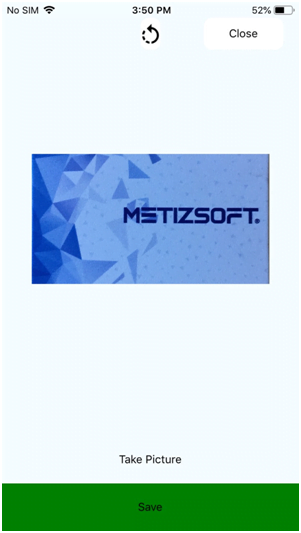
pod ‘RNPdfScanner’, :path => ‘../node_modules/react-native-document-scanner/ios’
AboutChetan Sheladiya
Related Posts
What If We Try The Combination of React and Node.JS to Create Dynamic Web Applications!
We are living in the digital era where innovation and experiments have become a daily routine for tech enthusiasts searching...
Key Benefits of Using AWS as Your Cloud Platform in Real World
“Cloud computing has become appallingly obvious and gives an ultimate realization of Modern Technology.” AWS...